photoshop打造火焰字效果教程
时间:2014-04-22 06:58:39来源:网络整理
最终效果
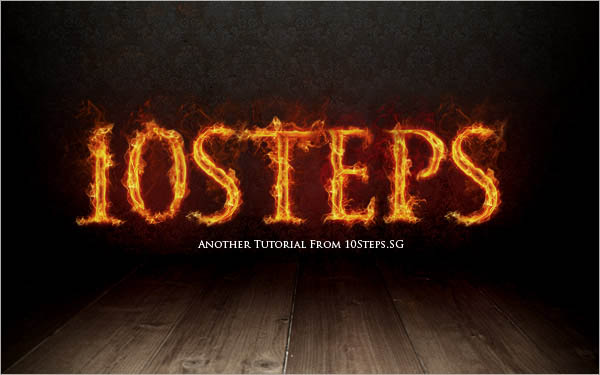
1、建立一个适当大小带黑色背景的新文件。使用文字工具,大小为280pt, 字体为Trajan Pro,输入数字1。你可以在这里下载字体。当然你也可以适用自己喜欢的字体。
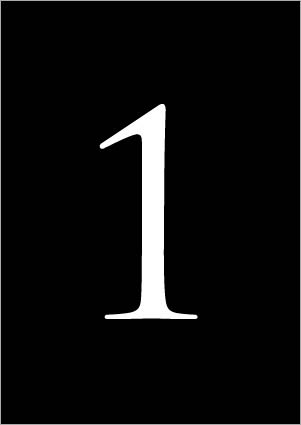
2、右键点击文字层选择混合模式。勾选外发光。 设置如下。
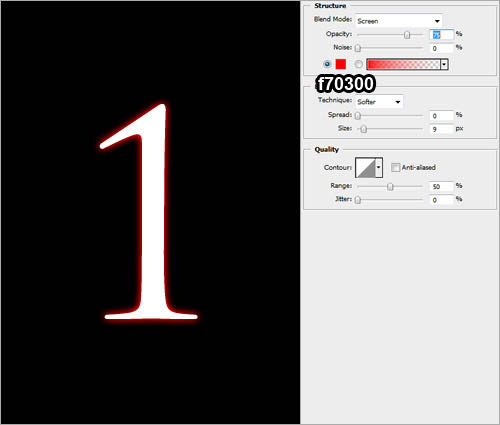
3、勾选颜色叠加,设置如下。
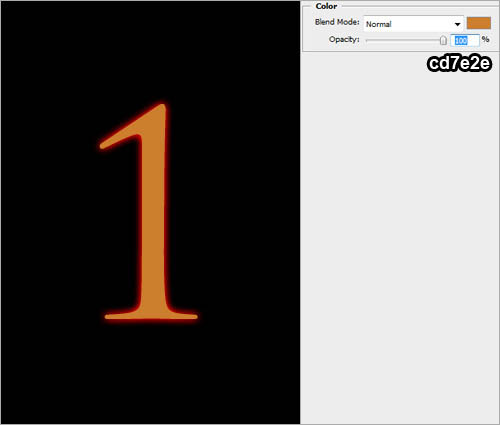
4、勾选光泽,设置如下:
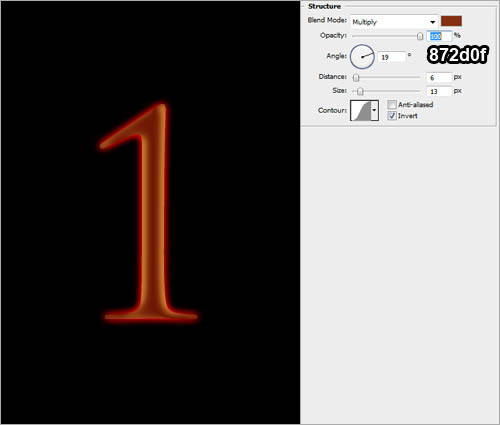
相关教程:
ps制作火焰字方法
PS制作梦幻的彩色火焰字
PhotoShop制作眩光火焰字效果教程
本类热门


